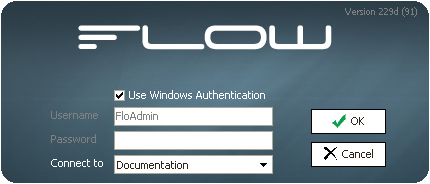
To perform any configuration you need to login to the Flow Designer. The install process will have placed an icon on your desktop. Double click this icon to open the Flow Designer. You can also find Flow on your Start menu.
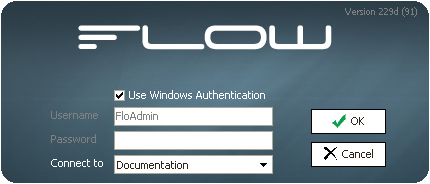
The login screen also allows you to select the configuration database you wish to connect to. You can have many different configuration databases setup on your computer which allows you to easily maintain a production and test configuration database. For more information of setting up configuration databases refer to the section See "Configuration Databases"
You can login to Flow using one of two methods
This is the recommended method for logging into Flow Designer
Your windows user account can be linked into Flow. This gives you access simply by being logged into Windows with your user account. By default the "Everyone" windows user account is linked into Flow - this means that anyone can open Flow initially. You should restrict this by setting the Everyone user to "denied" (you cannot delete the Everyone user) and adding specific windows user accounts.
All new configuration databases start with a default administrator user called FloAdmin. The default password for this account is also FloAdmin. Both Username and Password are case sensitive. To login with a Standard User simply uncheck the Use Windows Authentication and enter your username and password
The default password is built into the password box as an auto-complete value - this means that just typing f into the password field will auto-complete the password for you (auto-complete will set the correct case).
FlowService can only be connected to one configuration database at a time. If you want to run a test and production environment simultaneously you will need FlowService installed on two computers each pointing to the appropriate configuration database